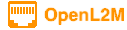
Adding Aruba AOS-CX Devices
Prerequisites
Create a Credential Profile with the proper username / password that will be used to manage this device. As needed, create Commands and Command Groups to assign to this device.
Switch Configuration
AOS-CX switches are managed via the device REST API v10.08. You will need to configure the switch to allow this access. Something like this is needed
switch(config)# https-server vrf default
OR:
switch(config)# https-server vrf mgmt
and then set an admin username and password.
Please refere to your Aruba AOX-CX documentation for more.
OpenL2M Configuration
From the top-right Admin menu, go to Administration, and then click on Switches, or click the “+ Add” option
Configure the name to show in the menu (does not need to be the switch hostname), and add a description if so desired.
Add the IP v4 address or resolvable DNS name used to connect to the device.
In the Connection Configuration section, set:
Connector Type: to
Aruba AOS-CX: for Aruba switches supported via the AOS-CX REST API. Also set the proper Credentials Profile!
SNMP Profile: this is a don’t care field for AOS-CX switches.
Credentials Profile:
Select the proper profile that stores the REST API credentials. Note that these same credentials used for any Commands applied to this device.
Group Membership section:
For this device to be visible to users (including Admin) in their menu, you need to add it to at least one Group!
Optional settings
In the Commands Configuration section, set:
Command List:
Select the command list desired, if any. See here for more <commands>
In View Options section, set:
Indentation Level:
If > 0, will add some spaces in the menu before the switch name; this can look nicer !
Default View:
The Default View setting defines the opening tab when a user clicks on the switch. Setting this to Details is useful for routers, so that ARP and LLDP information are loaded immediately. Note that it then take a little longer to render the page, due to the extra data that needs to be read from the device.
In the Access Options section, set:
Status:
Note: switches will only show in the list if their status is Active. For SNMP devices, devices need to have an SNMP Profile applied! Likewise, if a switch does not have a Credentials profile, interface commands and global commands options will not show.
Read-Only:
If a switch is marked Read-Only, no user (not even admin), can change settings on the switch. However, if commands are configured, they can be executed. This is useful for e.g. routers.
Bulk-Edit:
The Bulk Edit setting is enabled by default. If disabled (un-checked), this switch will not allow multiple interfaces to be edited at once.
Poe-Toggle:
If selected, users can toggle PoE on all ports, including those ports on vlans they do not have access to. (e.g this is useful for Wifi Access Points, VOIP Phones, etc.)
Edit description:
Enabled by default. If not selected, users cannot edit the interface descriptions on this device (regardless of rights!)