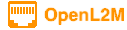
Backups
Backing up the OpenL2M database
Here is one way you can backup the database. Note this does NOT backup the log objects!:
pg_dump -W -U openl2m -h localhost --exclude-table-data=switches_log openl2m > openl2m.sql
Restore your backup file
# sudo -u postgres psql openl2m < openl2m.sql
Automating backups
For automatic backups, you need to create some user cron file. First, create a file ~/.pgpass in the user’s home directory, and enter your password data:
vi ~/.pgpass
Now enter the following lines, and replace the database password:
# format used by pgdump is
# hostname:port:database:username:password
#
*:*:openl2m:openl2m:<password>
Next set this to be accesible only by the user that will run the cron job:
chmod 600 ~/.pgpass
And finally, create a shell script that will create a backup file. Note that this example create a backup without the log files, and adds a timestamp to the backup filename.
mkdir /opt/openl2m/backups
vi backup.sh
and add this:
# backup OpenL2M database
DATETIME=`date +%F-%H%M%S`
FILE=/opt/openl2m/backups/openl2m_no_log.$DATETIME.sql
#here we go:
pg_dump -U openl2m -h localhost --exclude-table-data=switches_log openl2m > $FILE
Finally, make this backup.sh executable and add to your cron jobs (this is left to the reader!)
Start Fresh with a new database
DANGEROUS - This will DELETE ALL YOUR DATA!!!
##############################
# Clear-out OpenL2M Database #
##############################
# stop service, so database is not actively used, else the drop below fails!
systemctl stop openl2m
# restore the database:
echo "Drop Database"
sudo -u postgres psql -c 'drop database openl2m'
echo "Recreate Database"
sudo -u postgres psql -c 'create database openl2m'
#restart the service
systemctl restart openl2m