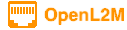
Debugging
When running the built-in web server, and with DEBUG=True in settings.py, the code will spit out lots of debugging information, about what functions are being called, what important stuff they do, and more. The output shown is produced by inserting lots of calls to dprint() in the code.
dprint() is defined in switches.utils, and if DEBUG=True will log to the logger configured.
Debugging toolbar
We also use the Django Debug Toolbar. See https://django-debug-toolbar.readthedocs.io/en/latest/installation.html
To enable,
1 - add to local_requirements.txt:
django-debug-toolbar
and then run ./upgrade.sh
2 - add the following to configuration.py:
DEBUG = True
DEBUG_TOOLBAR = True
# where do we allow debug toolbar access from:
INTERNAL_IPS = [
'127.0.0.1', # loopback, eg if on local machine.
'10.1.1.1', # a workstation to allow debug from.
'192.168.1.100', # another workstation.
'172.16.1.1', # third workstation.
]
This will now add the toolbar overlay (if you access from the IP list defined about).
Additionally, this url can also be accessed: <your-site>/__debug__/
“Developer Mode”
There is an extra ‘setting’ that can be added to your configuration.py to enable DEVELOPER mode. If enabled, this adds the ‘django-extensions’ module to the configured Django apps. This gives us a lot of extra tools.
We use this primary to generate images representing our various data Models.
To enable:
1 - install the GraphViz package at the OS level. Something like:
sudo apt-get install graphviz graphviz-dev
2 - add the graphviz and django-extensions Python package to your local_requirements.txt:
django-extensions
pygraphviz
and then run ./upgrade.sh
3 - add this to configuration.py:
# if this is True, then we add some extra "stuff", such as 'django-extension' for documentation, etc.
DEVELOPER = True
Now, all the options from ‘django-extensions’ are available. See more at https://django-extensions.readthedocs.io/en/latest/index.html