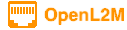
The OpenL2M Application
This section of the documentation discusses installing and configuring the OpenL2M application.
Dependencies
Begin by installing all system packages required by OpenL2M and its dependencies.
Ubuntu
sudo apt install -y python3 python3-pip python3-venv python3-dev build-essential
sudo apt install -y libxml2-dev libxslt1-dev libffi-dev libpq-dev libssl-dev zlib1g-dev
sudo apt install -y libldap2-dev libsasl2-dev libssl-dev snmpd snmp libsnmp-dev git curl
OpenL2M Install
First, create the user environment for OpenL2M:
sudo adduser --system --group openl2m
Next, install OpenL2M. The easiest is cloning the main branch of its repository on GitHub.
Clone the Git Repository
Create the base directory for the OpenL2M installation. For this guide, we’ll use /opt/openl2m:
sudo mkdir -p /opt/openl2m/ && cd /opt/openl2m/
If git is not already installed, install it:
sudo apt install -y git
Next, clone the main branch of the OpenL2M GitHub repository into the current directory:
git clone -b main https://github.com/openl2m/openl2m.git .
Cloning into '.'...
...
Checking connectivity... done.
Configuration
Move into the OpenL2M configuration directory and make a copy of configuration.example.py named configuration.py:
(venv) # cd openl2m/openl2m/
(venv) # cp configuration.example.py configuration.py
Open configuration.py with your preferred editor and go through all possible options. At the minimum set the following variables:
* ALLOWED_HOSTS
* CSRF_TRUSTED_ORIGINS
* DATABASE
* SECRET_KEY
* TIME_ZONE
ALLOWED_HOSTS
This is a list of the valid hostnames by which this server can be reached. You must specify at least one name or IP address.
Example:
ALLOWED_HOSTS = ['openl2m.example.com', '10.0.0.1']
CSRF_TRUSTED_ORIGINS
This is a list of URLs used to access your site. Note this requires the scheme for your domain, to protect against Cross Site Request Forgery. I.e. you need to include ‘https://’ or ‘http://’ if not secured! You can include IP address if needed…
CSRF_TRUSTED_ORIGINS = ['https://openl2m.example.com', 'https://10.0.0.1']
DATABASE
This parameter holds the database configuration details. You must define the username and password used when you configured PostgreSQL. If the service is running on a remote host, replace localhost with its address.
Example:
DATABASE = {
'NAME': 'openl2m', # Database name
'USER': 'openl2m', # PostgreSQL username
'PASSWORD': 'xxxxxxxxxxxxxxxx', # PostgreSQL password
'HOST': 'localhost', # Database server
'PORT': '', # Database port (leave blank for default)
}
SECRET_KEY
Generate a random secret key of at least 50 alphanumeric characters. This key must be unique to this installation and must not be shared outside the local system.
You may use the script located at openl2m/generate_secret_key.py to generate a suitable key.
In the case of a highly available installation with multiple web servers, SECRET_KEY must be identical among all servers in order to maintain a persistent user session state.
Other variables in the configuration files are commented. Change settings as needed in your environment.
TIME_ZONE
Set this to the appropriate time, to get logs, etc. in the local time.
API settings
API settings are discussed here.
Run Upgrade
The upgrade.sh script will install all required packages in a Python Virtual Environment. (This means we do not interfere with the system-wide python packages.) If you encounter any compilation errors during this last step, ensure that you’ve installed all of the system dependencies listed above! :
sudo pip3 install --upgrade pip
cd /opt/openl2m
./upgrade.sh
If you encounter errors while installing the required packages, check that you’re running a recent version of pip with the command pip3 -V.
Create a Super User
OpenL2M does not come with any predefined user accounts. You’ll need to create a super user to be able to log into OpenL2M:
$ source venv/bin/activate
(venv) $ python3 openl2m/manage.py createsuperuser
Username: admin
Email address: admin@example.com
Password:
Password (again):
Superuser created successfully.
Load Initial Data (Optional)
OpenL2M does not ship with any initial data. Optionally, you can import a variety of data using the Django manage.py import_csv admin command, see this document.
This will speed up loading the data with the proper SNMP profiles, VLANs, Switches, etc. Additionally, the script directory has an example.py file showing how to program the Django objects outside the context of the application. Please create your own import script as needed.
It’s perfectly fine to start using OpenL2M without using this initial data if you’d rather create everything from scratch in the admin interface.
Test the Application
At this point, OpenL2M should be able to run. We can verify this by starting a development instance. For this, you will need to enable Django Debug Mode:
Edit the config file at openl2m/openl2m/configuration.py, and add at the top of the file:
DEBUG = True
Now start the development web server as such:
(venv) # python3 openl2m/manage.py runserver 0:8000 --insecure
Performing system checks...
System check identified no issues (0 silenced).
October 26, 2021 - 19:21:07
Django version 3.2.8, using settings 'openl2m.settings'
Starting development server at http://0:8000/
Quit the server with CONTROL-C.
Next, connect to the name or IP of the server (as defined in ALLOWED_HOSTS) on port 8000; for example, <http://127.0.0.1:8000/>. You should be greeted with the OpenL2M home page.
Warning
This built-in web service is for development and testing purposes only. It is not suited for production use.
If the test service does not run, or you cannot reach the OpenL2M home page, something has gone wrong. Do not proceed with the rest of this guide until the installation has been corrected.
Note that you may need to open the proper firewall port, or disable the firewall process temporarily.
sudo ufw alow 8000
or:
sudo systemctl disable ufw
Make sure you restart or undo the configuration changes (Both DEBUG and firewall settings!) when done testing!
If all is well, you are now ready to install the webserver.